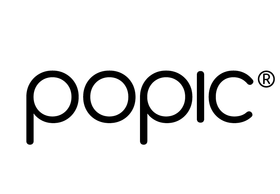How to Get the Best Photo Prints
How to Get the Best Photo Prints
Here at Popic, your favourite photos can become beautiful, real-life keepsakes in no time! But when it comes to printing photos, size matters and the size of your digital images can affect the final print quality of your product. If you've ever had a photo turn out blurry when it looked clear on your screen, you know that printing photos isn't always straightforward. That's why we're here to help.
In this blog post, we'll explain the sizing of your digital image and what you can do to get the best results. Whether you're wanting to turn your memories into a 50x70 photo print or some of our magnet tiles.
Picking the Correct Photo Size for Printing
The 'size' of your digital photo refers to its width and height, measured in pixels. For instance, a digital photo might be 3000 pixels wide and 4000 pixels tall, which we write as 3000x4000.
Even though digital photos look similar in size on your device screen, their actual file size can vary significantly. This is because the device adjusts the photo to fit the screen.
The size of your digital photo is important information, especially when you're thinking about printing. Here's how you can check this on different devices.
iPhone:
- Open the Photos app and select the photo you want to check.
- Tap on the information button (a circle with some stars and an I in the middle).
- You'll see the dimensions of your photo listed as Width x Height in pixels.
Android:
- Open your Gallery or Photos app and select the photo you want to check.
- Tap on the 'More' button (usually represented by three dots or lines).
- Under the Details heading you'll see the dimensions of your photo listed as Width x Height in pixels
Desktop (Windows):
- Locate the photo file in your folders.
- Right-click on the file and select 'Properties.'
- Click on the 'Details' tab.
- Under the Image heading, You'll find the dimensions of your photo listed as Width x Height in pixels.
Mac:
- Locate the photo file in your folders.
- Right-click (or control-click) on the file and select 'Get Info.'
- Under the 'More Info' section, you'll see the dimensions of your photo listed as Width x Height in pixels.
When you're printing a photo, the size of your digital image matters a lot. If you're printing something large, like a poster or canvas, you need a larger photo with more pixels to help keep the picture clear and sharp when it's printed big.
If you're printing on a small item, like a magnet tile or Polaroid, using a photo that is too large can reduce print quality. This is because shrinking a large digital photo to fit a small space can compress or omit some details (pixels), making the printed image less clear or even blurry.
For the best print quality, match the digital photo size to the item size. Larger prints need larger photos, while smaller prints require smaller or medium-sized photos. This helps ensure that your printed photos always look their best!
How to Resize Images for Printing on Different Devices
Resizing digital images is easier than you might think, and you can do it on almost any device. Here's how.
iPhone
1. Download Image Size App: This free app allows you to resize your images quickly and easily. Install it from the App Store.
2. Select Your Image: Once installed, open the app and select the image you want to resize from your photo library.
3. Resize the Image: Enter the desired dimensions (for example, 5 cm x 5 cm) into the boxes provided. The app will automatically maintain the aspect ratio of your image so it doesn't get distorted.
4. Save Your Image: Once you're happy with your new size, click 'Save' to store the resized image back into your photo library.
Desktop (Windows)
1. Open Image: From your files, double-click to open the image in its own window.
2. Open Resizing Tool: Right-click, and select 'Resize image' from the toolbar options.
3. Resize Image: Using the selected Pixels tab, change the width of your image to the size needed for your size print. The height of the image will automatically scale when the width is changed.
4. Save Your Image: Select the save button, and save your image to your files.
Android
1. Download Pixlr: This free app is available on the Google Play Store and is perfect for resizing images.
2. Select Your Image: After installing, open the app and choose the image you want to resize.
3. Resize the Image: Tap 'Resize' and enter your desired dimensions by changing the width. The app will automatically maintain the aspect ratio and scale the height of the image accordingly.
4. Save Your Image: Select the save button, and save your image to your photo gallery.
Mac
1. Open Preview: This built-in app is a great tool for resizing images on a Mac.
2. Open Your Image: Go to 'File', then 'Open', and select your image.
3. Resize the Image: Go to 'Tools', then 'Adjust Size'. Enter your desired dimensions, making sure 'Scale proportionally' is checked to avoid distortion.
4. Save Your Image: Click 'File', then 'Save' to store your resized image.
That's it! With these steps, you can easily resize your images for printing, no matter what device you're using. Happy printing!
Friendly Reminder: When using our resizing guide, please remember, if you're working with a large, high-resolution image and decide to go smaller, the quality of your photo could be affected.
We all want our memories to shine, don't we? So, if you're looking to print professional, high-resolution images on a smaller scale, we recommend chatting with your photographer. They'll be able to resupply these images in the perfect size for your requirements.
After all, your photos are more than just pictures. They're your life, your moments, your memories. And we're here to help you make every pixel count. So, remember, resize wisely and let's keep those memories crystal clear!
In Conclusion
Here at Popic, we want you to love your final product. That's why we're here to help you understand how to choose the best photos for your prints. Just remember, the secret to a perfect print is picking the right digital photo for the size of your product.
If you need any more help, feel free to contact us HERE
We're excited to help you bring your memories to life!